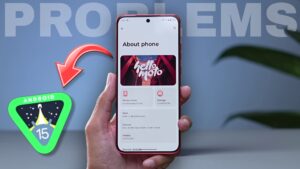How to Hide Posts I’ve Liked on Instagram: Hello everyone, today I have good news for those who want to like Instagram posts without letting their followers know. If you’re one of those who often search the internet for “How to Hide Posts I’ve Liked on Instagram from my followers” (I can feel!), then you’re in the right place. Now, it’s possible to hide what you’ve liked on Instagram.
This is possible because Meta is rolling out a new update on Instagram that allows users to hide their likes. This is a highly useful feature for many users, so today I am going to tell you the process to Hide Posts I’ve Liked on Instagram. Here’s a quick overview of this easy-to-follow guide.
| How to Hide Posts I’ve Liked on Instagram: |
| Open Instagram > Go To Your Profile > Click On Hamburger Menu > Settings And Privacy > Likes That You’ve Made > Select “Don’t Allow Anyone To See Likes” to hide what you liked on Instagram. |
Table of Contents
Hide Posts I’ve Liked on Instagram
If you want to like your girlfriend’s reels and posts on Instagram but have some close friends who might tease you (haha), then Instagram’s new feature will be a lifesaver. Jokes Apart, many users wanted this feature for their multiple purposes or they were not comfortable to show publicly what they liked.
So nowadays, Instagram has recognized what users want. And they are releasing new updates that directly aim at making the user’s experience better. After the Instagram Video Notes Feature, now Instagram is going to release a new feature called “Likes That You’ve Made”.
What Is “Likes That You’ve Made” Feature?
This new feature will help you to hide posts you’ve liked on Instagram. You just have to select one out of four options according to your needs and the likes given by you will be hidden. Here are all the options you will get:
- Allow everyone to see likes.
- Allow people you follow to see likes.
- Allow close friends to see likes.
- Don’t allow everyone to see likes.
However, before choosing one of these options, you have to know the location of this feature on Instagram. For that, the next section could be useful for you.
How to Hide Posts I’ve Liked on Instagram?
Before using this feature, note that previous and new likes that you’ve made on posts and reels will always be visible to you and the account that shared the content. You will also see this disclaimer below this feature on Instagram. Therefore, let’s see the proper steps to hide posts I’ve liked on Instagram:
1. Open Instagram and switch to an account whose made likes you want to hide.
2. Go to your profile and tap on the hamburger menu (Three Lines) on the top right corner.

3. Tap on the first option “Setting and privacy”.

4. Now, scroll down to the section “Who can see your content” and tap on the “Likes that you’ve made” option.

5. Select one out of the four options as your needs. You can set it to everyone, people that you follow, close friends and hide from everyone as well.

Video Tutorial On “How to Hide Posts I’ve Liked on Instagram”
Here is the video tutorial on this topic. You can also watch it to set up this feature on Instagram. And if you like our content, you can SUBSCRIBE to us on YouTube, because more tips and tricks videos are on the way.
Why is the “Likes That You’ve Made” Feature not showing on my Instagram?

If the “Likes that you’ve made” option is not showing in your Instagram, it can have several reasons. Some of the possible reasons and their solutions are mentioned below. You can try them one at a time.
- Check For Updates: Note that Instagram will be releasing this feature soon. This feature is currently in beta testing, and only tech testers have access to it. There is no certainty about which version will include this feature. So, keep your Instagram app updated with the latest version. Alternatively, join our Telegram Channel for instant updates.
- Location-Based Availability: The “Likes that you’ve made” feature may have location-based availability. Check if your account settings have the correct location information.
- Instagram Server Issues: Sometimes Instagram servers might delay the release of new features. So, try checking the “Likes that you’ve made” feature after a while.
- Try to avoid Instagram Alternatives: If you are using any Instagram alternative like Instander or others, try installing the official Instagram from Google Play Store. Sometimes, alternative apps don’t offer new features as quickly as the official app.
- Instagram Customer Support: If you’re still having trouble accessing this feature, you can contact the Instagram support team and explain all the issues you’re facing.
FAQs Related To “How to Hide Posts I’ve Liked on Instagram”
How to Hide Posts I’ve Liked on Instagram?
If you want to hide posts you have liked on Instagram then you can use the “Likes that you’ve made” feature. For this, Open Instagram and Go To Your Profile > Click On Menu (Three Lines) > Settings And Privacy > Tap “Likes That You’ve Made” > Select “Don’t Allow Anyone To See Likes” to hide posts you’ve liked from others.
Can my followers see what I liked on Instagram?
Yes, your followers can see what you liked on Instagram. By using Instagram’s ‘Likes that you’ve made’ feature and hiding your likes, you prevent anyone from seeing what you’ve liked.
How to view liked posts on Instagram?
If you want to view liked posts and reels on Instagram then go to your IG profile > Click on menu > Your activity > Tap on “Likes” from Interactions section. Here are all the posts and reels you have liked.
Final Words
So, this is the process of “How to Hide Posts I’ve Liked on Instagram”. You can use the “Likes that you’ve made” feature soon. And it doesn’t matter if your IG account is public or private. You can use this function without any restrictions. Currently, you have to be patient, because this ability is under beta testing but shortly you will get this feature on your Instagram.
To know exactly when this feature will come, you can join our Telegram Channel. As we get any update regarding this feature, we will inform you on our telegram. Thanks for reading. We hope our efforts will definitely help you. If you have any query or update regarding this topic you can share it in the comments section below.
Have a great day.