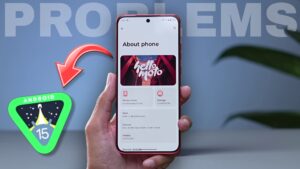Every new user wants to know how to connect Redmi Buds 4 Active after buying them, right?
Although connecting the buds to a mobile or other devices is not a complicated process, beginners often don’t know the steps involved.
If you’re a new user of TWS (True Wireless Stereo) earbuds or having trouble connecting your Redmi earbuds to your phone, don’t worry!
Today, we’ll guide you through the process of connecting your Redmi Buds 4 Active to your phone or laptop with a step-by-step guide. Let’s get started!
Table of Contents
How To Connect Redmi Buds 4 Active To Android or iPhone
Turn On Bluetooth On Your Mobile > Take The Earbuds Out Of The Case > Turn On Pairing Mode > Connect To Your Mobile

As we mentioned earlier, connecting the earbuds with your mobile phone is not a difficult process.
Before connecting any of the buds to the smartphone, make sure the earbuds have enough charge to ensure they don’t run out of battery during pairing.
Now, with the following steps, you will be able to connect the earbuds to your mobile.
Step 1. To connect earbuds to your mobile device, the first step is to turn on Bluetooth on your smartphone.
(If your device is already connected to another device via Bluetooth, then don’t forget to disconnect it first.)
Step 2. Take your earbuds out of the charging case. Once you remove the earbuds, a green or white notification light will blink on the case.
Step 3. After the following first two steps, your earbuds should automatically appear in the Bluetooth list on your mobile device.
Pairing Method
If your earbuds aren’t showing on your mobile device, you’ll need to turn on pairing mode first. Here are the steps:
1. Just take the buds out of the case and put them in your ears.
2. Now tap three times on both the earbuds simultaneously.
3. Before you continue, you’ll hear a beep sound. This indicates that pairing mode has been activated on your earbuds.
4. Simply tap the name of the earbuds to connect them to your mobile device.
Now you can listen to your favorite songs without any interruption on Redmi Buds 4 Active.
May You Like: Realme Buds Air 5 Pro vs Oneplus Buds Z2
How To Connect Redmi Buds 4 Active To Laptop
The method of connecting the earbuds to a laptop or desktop is almost identical to the mobile method.
All you have to do is follow a few steps and you will be able to connect the Redmi Buds 4 Active to your PC or laptop.
Here are the steps:
- Turn on Bluetooth On Laptop.
- Take The Buds Out Of The Case.
- Turn on Pairing Mode.
- Open Bluetooth Tab On Laptop.
- Click on Add a New Device.
- Select The Name of Earbuds.
- Within a seconds, your buds will be connected to the laptop.
How To Reset Redmi Buds 4 Active

For those who don’t know, earbuds sometimes stop working entirely, or only one earbud works.
If you face this issue, you will need to reset your Redmi Buds 4 Active. Resetting them isn’t as complicated as you think.
To do this, just follow the steps given below:
Step 1. Take the buds out of the case.
Step 2. Fit them properly in your ears.
Step 3. Tap five times on both the earbuds simultaneously.
Step 4. After a beep, the reset process will be done successfully.
Note: This method will not work if one or both sides of the earbud has stopped working due to some kind of hardware damage.
FAQs
How to put Redmi buds 4 in pairing mode?
To turn on pairing mode in Redmi Buds 4 Active, just take the buds out of the case and put them in your ears. Now, tap both earbuds three times simultaneously. After a beep sound, the pairing process will be done successfully.
What is the Bluetooth version of Redmi buds 4 active?
Redmi Buds 4 Active comes with Bluetooth version 5.3, which reduces connectivity time and provides a greater signal. You can listen to music on Redmi Buds 4 Active without any interruption.
Verdict
By now, you’ve learned how to connect your buds to a mobile device or laptop. Follow these easy steps, and you’ll be able to connect your Redmi Buds 4 Active.
Sometimes one sided earbud stops working because of minor bugs. Whenever you are facing this issue, just reset your earbuds.
If still your issue is not resolved then you should contact Mi Customer Support for further assistance.
That’s it for today. If you have any other query related to earbuds, tell us in the comment section below.
HAVE A GREAT DAY.
Images Source: Indori Explorer