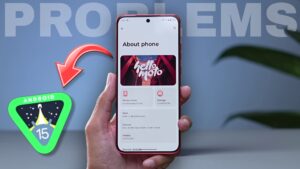Welcome back Realme enthusiasts. We are again here with the solution to a problem faced by every new Realme Tv owner. If you have some knowledge about Android TVs then perhaps you would also know the process of connecting mobile to Android TV but it can be a bit difficult for a beginner.
If you are also a new Realme Smart TV user and want to know how to connect Realme TV with mobile device, then you are reading the perfect article. Because in this article, we will tell you how you can cast your Android and iOS devices to your Realme TV.
If you are searching for a professional way to get a seamless experience while casting your mobile device, I have an amazing method that can help you. So read this article till the end.
Table of Contents
How To Connect Realme Tv With Mobile (2 Ways)
Now lets talk about the ways of how to connect Realme Tv with mobile. One thing is noticeable, before connecting any smartphone with your Realme Tv make sure that both the devices are connected with same Wi-Fi. If you do not have Wi-fi service then you can third mobile’s hotspot to connect both the devices. Additionally, we will also talk about how you can cast your IOS device on Realme Tv. So first, let’s talk about Android users.
For Android Users
If you are an android user and searching How To Connect Realme Tv With Mobile then you can use these two most popular methods to connect your mobile with your Realme Tv. (1. Google Home 2. Multiscreen Share)
Also Read: Submit Mi TV Installation Request
1. Google Home
Follow the instructions and screenshots mentioned below:
- Connect both the devises with same Wi-Fi.
- Go to Google Play Store and install “Google Home” app.
- Login with your Gmail id and give all the Necessary Permissions.
- Your TV name will appear on the Home screen of application. Click to connect.
- After connecting, click on “Cast My Screen” option visible just below the volume rocker.
- That’s it, now enjoy the bigger display.



2. Multiscreen Share
How we can use Multiscreen Share app to cast mobile on Realme Tv, let’s see:



- Make sure you have connected both the devices with same Wi-Fi network.
- Pick your Realme smart tv remote and go to App Menu by long pressing Home button.
- Click on Multiscreen Share app and open it. (If you do not found it in apps then open Google Play Store and download it first.)
- Now, unlock your mobile and click on Screencast toggle from notification panel.
- Within few seconds your TV name will appear on mobile.
- Click on it to cast.
For IOS Users
If you want to connect and cast your IOS device with Realme TV then follow the instructions given below:

- Connect your iPhone and Realme TV with the same network.
- Open Multiscreen Share app in your Realme Smart Tv.
- Now turn on Screen Mirroring toggle in iPhone.
- Select and connect your Realme Tv.
- That’s it, now you are able to cast iPhone screen on Tv.
How to Fix Screen Cast Lag? (Professional Way)
If you are casting your mobile screen for an working purpose and want to get rid from Screen Cast Lag or Delay then you can use Google Chromecast device. Chromecast is a Media Streaming Device which allows you to cast your any device with Tv, laptop and projector. Google Chromecast is much accurate as compared to mobile’s build-in casting and mirroring features. Google Chromecast is a bit costly. So if you are able to spend money then you can go for Google Chromecast devices.
But if you are unable to spend money then following tips would be help you to reduce screen cast lag or delay.
Tips to reduce screen cast lag or delay:
- Try to improve your Wi-fi Connection, it will help to reduce delay.
- If you are using more then 2 device on single network then try to reduce load from your network.
- Try different screen cast apps.
- You can also try adjusting the screen resolution.
- And keep your both Realme Smart TV and mobile up to date.
Conclusion
So, this is the easy to follow guide on How To Connect Realme Tv With Mobile. And connection Realme TV with mobile is not much complicated as you think. But whenever you are going to cast your mobile with Realme Tv, don’t forget to connecting both the device with same network. Because most of the beginners repeat this same mistake and they are unable to cast their smartphone on TV. Additionally if you want to get rid from cast delay then you have to reduce load from your network.
We hope this article will help you to connect your Android or IOS mobile with Realme TV. Our work ends here, now its your turn to reach this article to as many people as possible by sharing it on your social media platforms. If you still have any query related to this topic, don’t forget to share it in comment section below.
Have a great day.
FAQs: How To Connect Realme Tv With Mobile
What Is LCN Switch In Realme Tv?
The meaning of LCN Switch In Realme Smart Tv is Logical Channel Numbering that helps you to sort out favourite and important TV channels in a same order. Every TV station have their own LCN numbers. If you are using this button then Realme TV will automatically sort the channels.
How Do I Complain About a Realme Tv?
Yes. If you are facing any problem in your Realme TV and your TV is under warranty now then you can complain about a Realme Tv through Realme Support Services.
How To Connect Realme Tv With Mobile?
To connect your mobile with Realme TV, first of all connect both the device with same Wi-Fi network > install Google Home from Play Store > Select your Realme Tv and click on “Cast My Screen” from Google Home app.